Page ActionBar Buttons
The ActionBar is the horizontal area at the top of each list or detail page, which contains the main buttons for that page. This guide explains how to add new buttons to the ActionBar.
For example, consider an "order invoice" extension that allows you to print invoices for orders. In this case, you can add a "print invoice" button to the ActionBar. This is done using the addActionBarItem function.
ActionBar Example
import { addActionBarItem } from '@vendure/admin-ui/core';
export default [
addActionBarItem({
id: 'print-invoice',
label: 'Print invoice',
locationId: 'order-detail',
routerLink: route => {
const id = route.snapshot.params.id;
return ['./extensions/order-invoices', id];
},
requiresPermission: 'ReadOrder',
}),
];
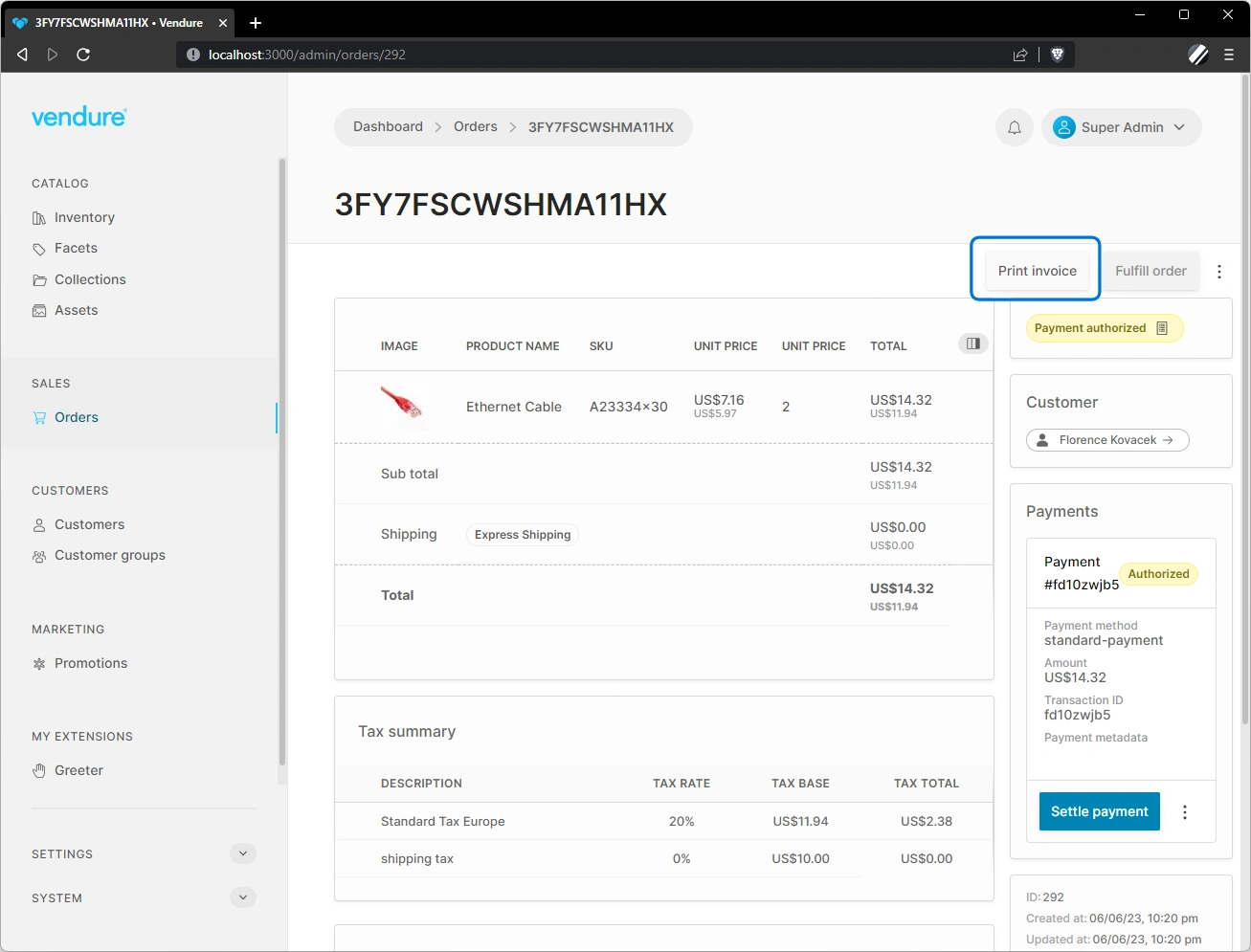
In each list or detail view in the app, the ActionBar has a unique locationId which is how the app knows in which view to place your button. The complete list of available locations into which you can add new ActionBar can be found in the PageLocationId docs. You can also press ctrl + u when in development mode to see the location of all UI extension points.
Handling button clicks
There are two ways to handle the click event of an ActionBar button:
- Use the
routerLinkproperty to navigate to a new route when the button is clicked. - Use the
onClickproperty to execute a function when the button is clicked.
Using routerLink
The routerLink property allows you to specify a route to navigate to when the button is clicked. The route can be a constant value, or it can be a function which receives the current route as well as a context object as arguments.
- routerLink constant
- routerLink function
import { addActionBarItem } from '@vendure/admin-ui/core';
export default [
addActionBarItem({
id: 'print-invoice',
label: 'Print invoice',
locationId: 'order-detail',
// The route can be a constant value...
routerLink: ['./extensions/order-invoices'],
}),
];
import { addActionBarItem } from '@vendure/admin-ui/core';
export default [
addActionBarItem({
id: 'print-invoice',
label: 'Print invoice',
locationId: 'order-detail',
// The route can be a function
routerLink: (route) => {
const id = route.snapshot.params.id;
return ['./extensions/order-invoices', id];
},
}),
];
Using onClick
The onClick property of the addActionBarItem function allows you to define a function that will be executed when the ActionBar button is clicked. This function receives two arguments: the click event and the current context.
The context object provides access to commonly-used services, which allows you to perform GraphQL queries and mutations, and the current route, which can be used to get parameters from the URL.
Here's an example of how to use the onClick property to perform a GraphQL mutation when the ActionBar button is clicked:
import gql from 'graphql-tag';
import { firstValueFrom } from 'rxjs';
import { addActionBarItem } from '@vendure/admin-ui/core';
const mutation = gql`
mutation MyMutation($orderId: ID!) {
myMutation(orderId: $orderId)
}`;
export default [
addActionBarItem({
id: 'myButtonId',
label: 'My Button Label',
locationId: 'order-detail',
onClick: async (event, context) => {
try {
const orderId = context.route.snapshot.params.id;
await firstValueFrom(
context.dataService.mutate(mutation, { orderId })
);
} catch (error) {
context.notificationService
.error('Error executing mutation: ' + error.message);
}
},
}),
];
In this example, clicking the ActionBar button triggers a GraphQL mutation. The context.dataService is utilized to execute the mutation. It can also be employed to retrieve additional information about the current order if needed. The context.route is used to extract the ID of the current order from the URL.
The utility function firstValueFrom from the RxJS library is used in this example to convert the Observable returned by context.dataService.mutate(...) into a Promise. This conversion allows the use of the await keyword to pause execution until the Observable emits its first value or completes.
Setting visibility & disabled state
Use the buttonState property (added in v2.1) to control the visibility and disabled state of the button. This property is a function which receives the current context as an argument and returns an Observable of the button state:
import { map, switchMap } from 'rxjs/operators';
import { addActionBarItem } from '@vendure/admin-ui/core';
export default [
addActionBarItem({
id: 'print-invoice',
label: 'Print invoice',
locationId: 'order-detail',
buttonState: context => {
return context.route.data.pipe(
// For any of the detail pages, we can get an observable stream
// of the entity with the following "switchMap" function:
switchMap(data => data.detail.entity),
map((order: any) => {
return {
disabled: order.state === 'AddingItems',
visible: true,
};
}),
);
},
}),
];
Restricting access by permissions
You can use the requiresPermission property to restrict access to the button by permission. This property accepts a single permission string or an array of permission strings. If the current user does not have the required permission, the button will not be visible.
import { addActionBarItem } from '@vendure/admin-ui/core';
export default [
addActionBarItem({
id: 'print-invoice',
label: 'Print invoice',
locationId: 'order-detail',
routerLink: ['./extensions/order-invoices'],
requiresPermission: 'CreateInvoice',
}),
];